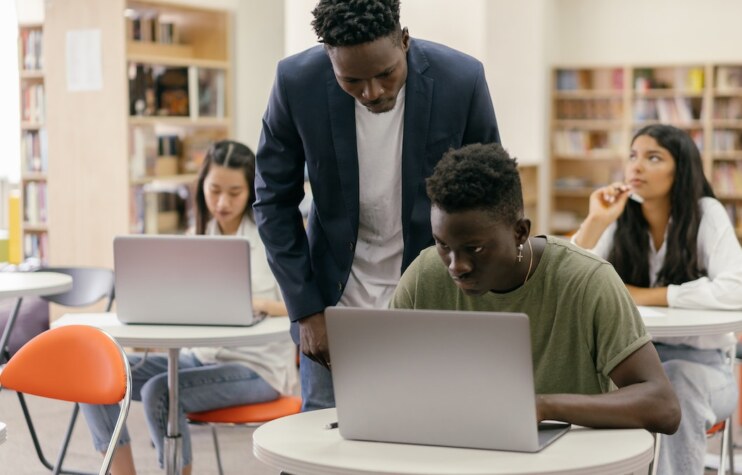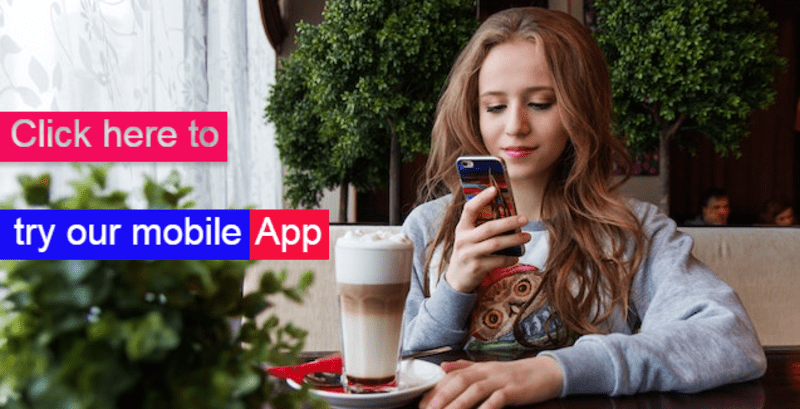What is Classroom in Oracle Learning Cloud?
As we are all familiar with, a classroom is a physical location where courses are conducted. Classrooms serve as environments where instructors deliver training to learners. The location of a classroom can either be an actual physical location, such as training rooms within an organization’s premises, or it can be an external location provided by training suppliers. For external classrooms, it is essential to configure training suppliers, which is explained in this article » Learn to Configure Training Supplier in Oracle Learning Cloud
While configuring classrooms, we much associate a location with it, we can either utilize existing locations configured by the Core HR team or create a one-time location during classroom configuration.
Learn to Configure Classrooms
To start configuring classrooms follow below navigation
Navigation : My Client Groups » Learning » Catalog Resources » Classrooms
On the Classrooms page, click on the Create button in the search result section. This will take you to Create Resource page. Enter details as follows in the Classroom Details section.
- Title : HCM Folks Elite Training Room
- Description : Training room supplied by our training partner hcmfolks.com
- Resource Number : <accept system generated unique number>
- Resource Type : <Defaulted to Classroom>
- Capacity : <Enter the capacity of the room, for example : 25>
- Contact : <Click on the search icon and find any person who could be contacted if more information is required regarding this classroom>
- Location : You get following two options
- Select Named Location : Select this option to choose location of the classroom from locations already available in the core hr.
- Create Address for One-Time Use : Select this option if you want to create an ad-hoc location for one time use just for this classroom.
- Training Supplier : If this classroom is supplied by training partner, click on the search icon and select training supplier you configured earlier.
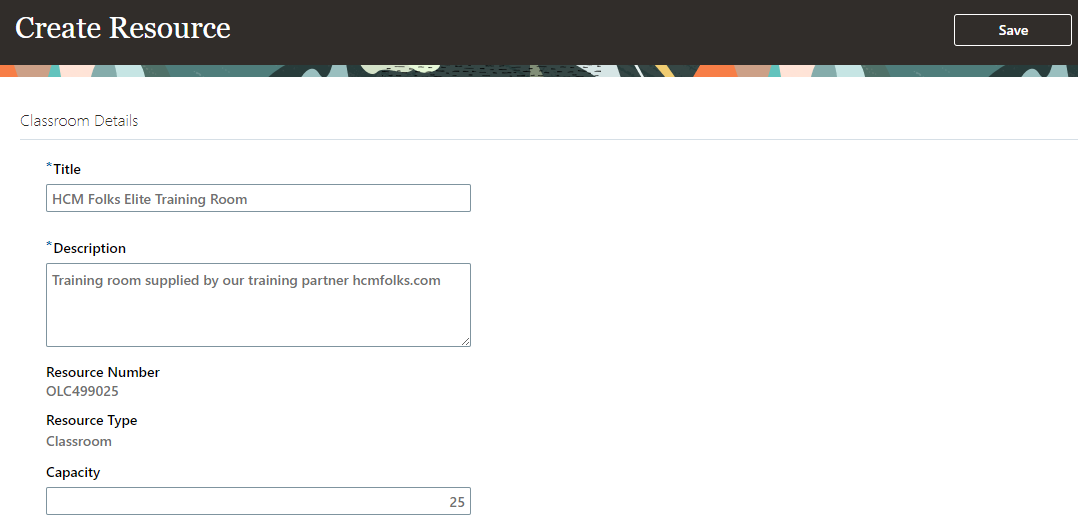
In the Related Materials section optionally you can attach documents to share more information regarding classrooms for
- Administrators
- Administrators and Enrollees
Once done, click on Save and Close button. You will be back to Classrooms page.
How to Monitor Classroom Schedule?
While you are on the Classrooms page, search for the classroom we just created and then click on the classroom name to open it. You are on Edit Resource page. Scroll below to Classroom Schedule section and here you will find all activities schedules for this class. As you have just create the classroom and have not associated any activity, you will not see any result. However, once you configure activities as describe in following article and return back you will see schedule of the classroom.
Oracle Learning Cloud : Learn to Configure Activities
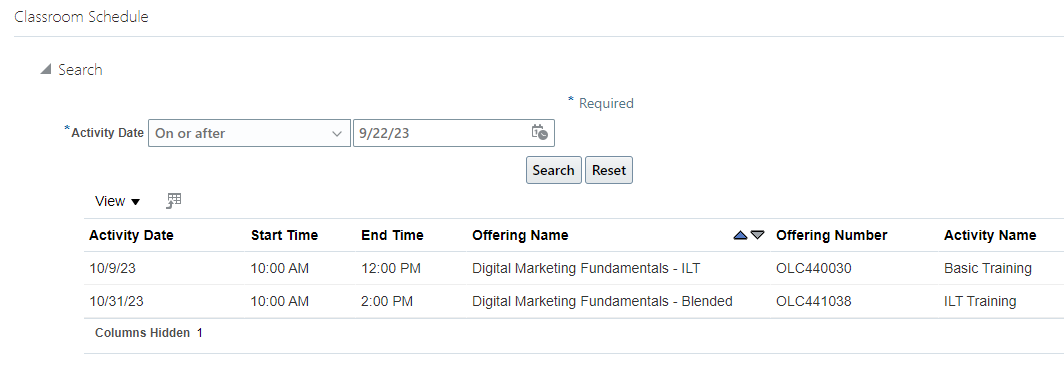
How to Inactive a Classroom?
While you are still on Edit Resource page, you will find a Status field in the Classroom Details section, you can change the status to Inactive if you even need to inactivate the classroom.
Have Questions?
In this article we have learned to create a classroom that will be used in the learning activities. If you have any question related to this article or need any clarification, do not hessite to post them on our forum.