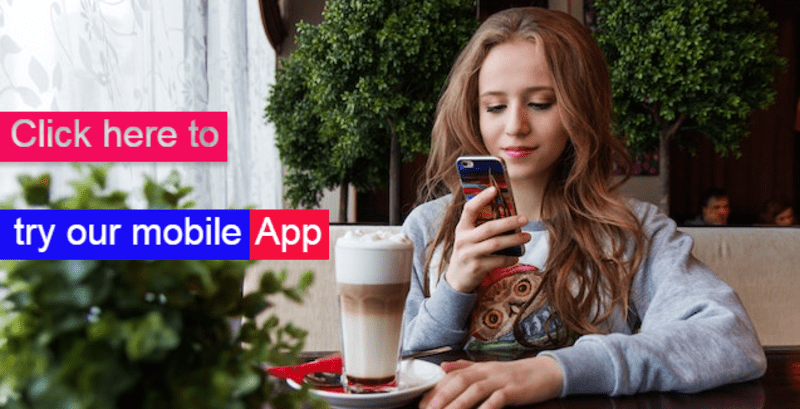What is an Assessment in Oracle Learning Cloud?
Oracle Learning Cloud offers a feature to assess learners’ knowledge upon course completion. Just as we can set up questionnaires to evaluate course content or instructors, we can also create questionnaires to gauge learners’ understanding after they finish a course. These assessment questionnaires are attached as activities to the offering. It’s worth noting that, unlike evaluation questionnaires, assessment questionnaires can only be associated with self-paced and blended offerings.
In this article we will learn to configure course assessment and link it with a offering as an activity.
Learn to Configure Assessment Questionnaire
Assessment uses questionnaire concept. If you are new to this, please read the following article to familiarize yourself
Learn to Configure Oracle Questionnaires Step by Step with Screenshots
When you configure questionnaire for assessment, ensure the subscriber type is selected as Learning Assessments and you have enabled scoring. As we want to create assessment for Digital Marketing Fundamentals course we have come up with following questions. Based on this you can create a AP Digital Marketing Assessment questionnaire, which we will use later to associate with course activities.
| Question Text | Question Type | Response Type | Response | Correct Response | Score |
| What is the primary goal of Search Engine Optimization (SEO) in digital marketing? | Single Choice | Radio Button List | To increase website traffic | Yes | 1 |
| To create engaging social media content | No | 0 | |||
| To improve the speed of a website | No | 0 | |||
| To boost email marketing open rates | No | 0 | |||
| Which social media platform is best known for its visually-focused content and hashtags? | Single Choice | Radio Button List | No | 0 | |
| No | 0 | ||||
| No | 0 | ||||
| Yes | 1 | ||||
| No | 0 | ||||
| Which of the following is NOT a key component of a successful email marketing campaign? | Single Choice | Radio Button List | Personalization | No | 0 |
| Sending emails at random times | Yes | 1 | |||
| A clear call-to-action (CTA) | No | 0 | |||
| Segmentation of the email list | No | 0 |
Configure Assessment Content
We are done with questionnaire configuration, now based on this questionnaire we create an assessment content which is a catalog resource. If you are new to catalog resource concept, we recommend to go through this article » Learn to Configure Catalog Resources
To create an assessment, follow below navigation
Navigation : My Client Groups » Learning » Catalog Resource » Content
- On the Content page, click on Add button
- Select option Add Assessment
On the Add Assessment page, enter following information in the General Information section.
- Title: Digital Marketing Assessment
- Status: Active
- Description: Test your knowledge of Digital Marketing Fundamentals with these multiple-choice questions. Choose the best answers and see how well you’ve mastered the course content!
- Start Date : 1st day for the month
- End Date : Leave blank
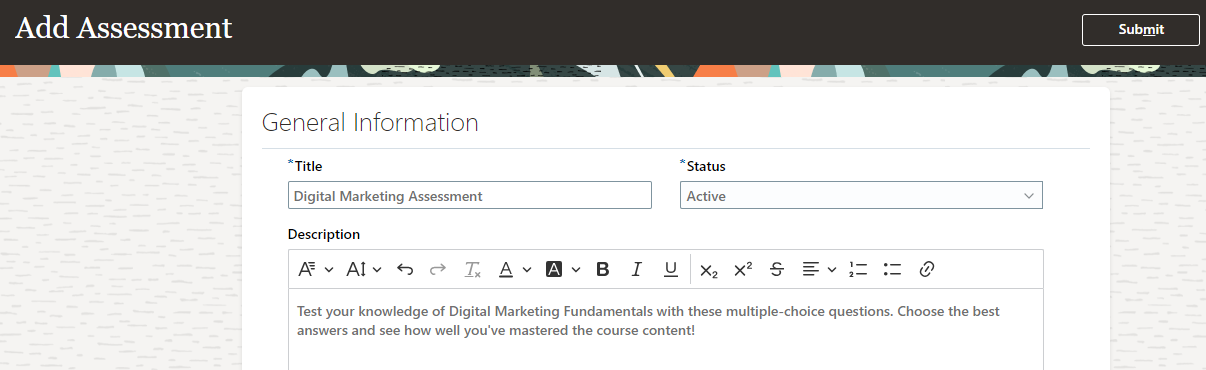
Scroll down to Contents section and select the assessment AP Digital Marketing Assessment questionnaire you configured earlier.
Scroll down to Advanced section and enter details as follows
- Enable Time Limit: Yes
- Time Limit : 10
- Time Limit UOM : Minute
- Enable Scoring : Yes
- Mastery Score : 2 <Maximum possible score through the questionnaire is 3. We are setting mastery score to 2>
- Enable learning administrator to view the score : Yes
- Enable learner to view the score : Yes
- Only allow reviews for passed attempts : Yes
- Enable learner to view response feedback : Yes
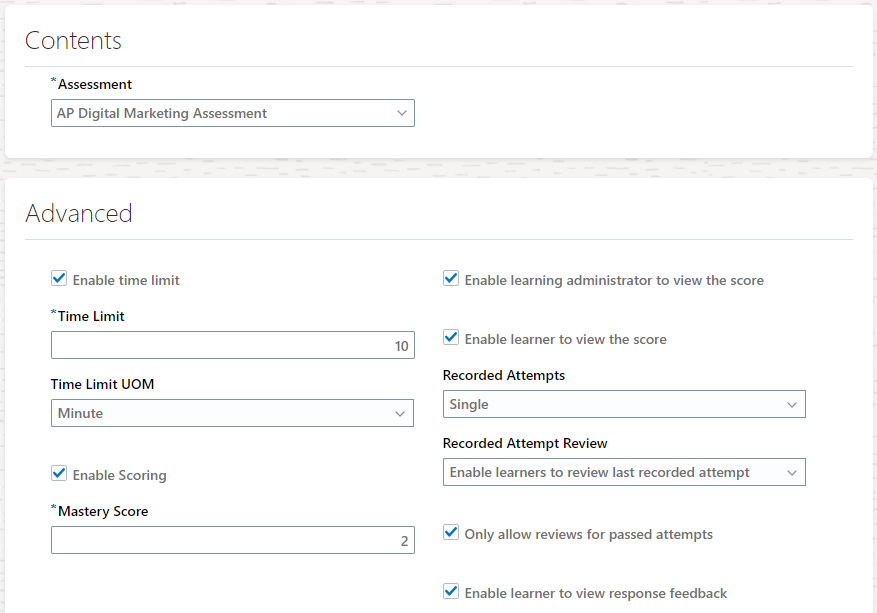
Once done, click on Submit button. You will be back to Content page.
Preview Assessment
On the Content page search for the newly created assessment and click on the content title to open it. On the Content Details page, you will see following sections.
- General Information
- Description
- Contents
- Advanced
- Catalog Items Using This Content
- Related Materials
You can expand each of these sections to have a closer look. Scroll up and click on Actions button and select Preview option to preview assessment questionnaire.
Attach Assessment With Offerings
As we already know, we can attach assessments with self-paced offering activities and blended offering activities. To attach assessment as an activity, follow below navigation.
Navigation : My Client Groups » Learning » Courses
If you need detailed navigation to attach activities with an offering, please follow this article » Learn to Configure Activities
On a high level below are the steps you can follow
- On the courses page, search for the Digital Marketing Fundamentals course, you have configured earlier.
- Click on the course title to open it.
- Click on the Offerings link (left side panel)
- Click on the Blended or Self-Paced offering associated with the course.
- Click on the Activities link (Left side panel)
- Scroll down to Default Section.
- Click on Add button and select option – Add Self-Paced Activity
- Enter details as follows on the Add Self-Paced Activity page.
- Title : Assessment
- Description: Evaluate your grasp of essential concepts in the world of online marketing. Choose the best answers and see how well you’ve mastered the course content!
- Offering Content : Digital Marketing Assessment <You just configured this content>
- In the Advanced Rules section enter details as follows
- Activity Type : Required
Once done, click on OK button. With this you have attached assessment with the offering as an activity.
Attach Assessment With Instructor-Led Offering?
In this article above we created an assessment and linked with blended offering. You can link assessment with a self-paced offering also. But do try to link with an Instructor-Led or Virtual Instructor-Led offering and see what happens.
Currently Oracle Learning Cloud doesn’t allow this but there is an idea already raised in the oracle cloud customer connect, which you can up vote to get this feature at the earliest for Instructor-Led offering also.