What is a Touchpoints Pulse Survey?
We’ve already covered the concept of Touchpoints earlier. In this article, our focus shifts to another essential touchpoint feature known as the Pulse Survey. With the Pulse Survey functionality, you can arrange prompt surveys to gauge the mood and pulse of employees. This creates a platform for employees to voice their opinions and emphasizes the importance of their viewpoints.
Line managers can effectively use pulse surveys to:
- Motivate employees to express their requirements and ideas through frequent, brief pulse surveys.
- Gain immediate access to current insights regarding your team’s pulse patterns and assess how they stand against rest of the organization.
- Monitor pulse patterns from numerous surveys assigned to the team.
Employees utilize the pulse survey for the following purposes:
- Express their viewpoints and communicate concerns promptly.
- Observe the trends of pulse score over a specific duration.
- View engagements, interactions, and past surveys.
Prerequisites to configure pulse survey?
Before you start creating and utilizing pulse survey, please ensure that you have already enabled Touchpoint functionality and have basic understating of touchpoint. You can go through the following article for the same.
Everything You Wanted To Know About Oracle Cloud Touchpoints
Touchpoints pulse survey is entirely based on questionnaire concept. If you are new to this, please go through following article and familiarize yourself.
Learn to Configure Oracle Questionnaires Step by Step with Screenshots
When you configure questionnaire for Pulse Survey, ensure the subscriber type is Touchpoints. You can also enable scores to compare with others within your team and with rest of the organization. If you don’t enable score, pulse survey graph will not be plotted.
To help you with questionnaire you can use following questions to create a questionnaire AP Touchpoints Pulse Survey Questionnaire for pulse survey.
| Question Text | Question Type | Response Type | Response | Score |
| How satisfied are you with your current role? | Single Choice questions | Radio Button List | Very satisfied | 2 |
| Somewhat satisfied | 1 | |||
| Not satisfied | 0 | |||
| Are you getting enough opportunities to scale in your career? | Single Choice questions | Single Choice – Horizontal Buttons | Yes | 1 |
| No | 0 | |||
| Do you feel well supported by your team and colleagues? | Single Choice questions | Radio Button with Image | Thumps Up | 1 |
| Thumps Down | 0 |
You can use following images for the last questions.
| Thumps Down | Thumps Up |
 |
 |
From the questions shared above its clear that the maximum score an employee can achieve is 4. You do need to keep that in mind as we will use this value later in Scheduling Allocation section while configuring touchpoint journey.
Note : If you dont want to create a new questionnaire, you can also use the delivered touchpoint questionnaire Touchpoints Pulse Survey Questionnaire. You may have to activate this questionnaire though as it is delivered in Draft status.
Configure Checklist Template for Pulse Survey
Pulse survey also very effectively utilizes journeys concept. If journeys is completely new for you, we recommend going through following two articles to familiarize yourself with the concept.
Once you have gone through these articles or already know about journey, lets process further and configure Checklist Template as follows
Navigation : My Client Groups » Checklist Templates
As we do for any other journeys, click on Create button on Checklist Template page and enter details as follows.
- Name : HCM Folks Pulse Survey
- Checklist Code : HCM_FOLKS_PULSE_SURVEY
- Country : All Countries
- Category : Survey
- Survey Subtype : Touchpoints
- Archive After Month : 12
- Purge After Month : 15
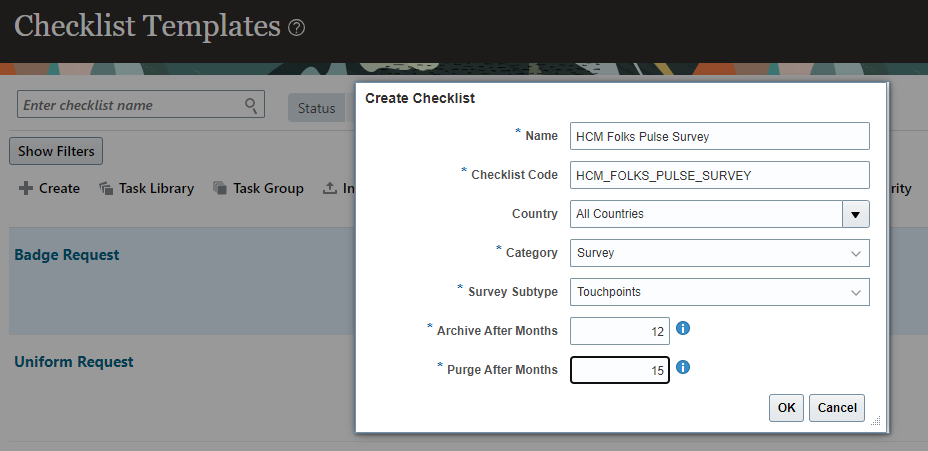
Once done, click on OK button and On Checklist: HCM Folks Pulse Survey page, update details as follows
- Status : Active
- Date From : 1/1/1951
- Archive After Month : 12
- Purge After Month : 15
On this page you see Configure Criteria section same as other journeys, however, we will keep it open for all and not configure any criteria. Click on Save button.
Configure Tasks for Pulse Survey
Click on the Tasks tab and enter task details as follows
- Name : AP Touchpoint Pulse Survey
- Code : AP_TOUCHPOINT_PULSE_SURVEY
- Status : Active
- Task Type : Defaulted to survey
- Questionnaire : AP Touchpoints Pulse Survey Questionnaire <Select questionnaire you configured earlier >
Once done, click on Save and Close button.
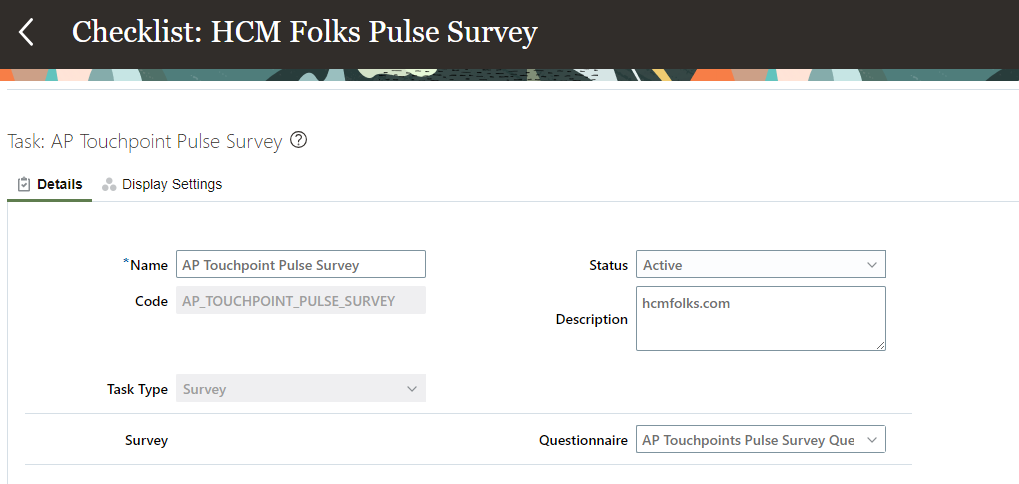
Configure Message Tab
Click on Message tab and enter details as follows
- Title : Participate in weekly pulse survey
- Subtitle : Your voice matters
- Welcome Text : This survey is your opportunity to share how you’re feeling and let us know what’s on your mind. We’re here to listen and make improvements based on your feedback. Please feel free to be honest and open.
- Completion Message : We appreciate your honesty and insights. Stay tuned for the improvements we’ll be working on based on your input. Your voice makes a difference!
- Background Image URL : https://i.postimg.cc/KjzDPyt9/Survey-Journey.jpg
- Thumbnail Image URL : https://i.postimg.cc/KjzDPyt9/Survey-Journey.jpg
Once done, click on Save button.
Configure Schedule for Survey
Click on the Schedule Allocation tab, we have already discussed and seen how this tab is configured to schedule journeys in Survey Journey. Concept for Pulse Survey is still same. As we want this pulse survey to schedule on a weekly basis, enter details as follows in the Schedule Allocation section.
- Start On : First Monday of the month
- Repeat : Week
- Repeat on This Day : Monday
- End Recurrence : Number of occurrences
- After this many occurrences : 12
- Number of Runs Per Period : Every day of the period
Reporting Attributes
Scroll down to the Reporting Attributes section where you’ll find the following two fields:
- Analysis Period : This determines the time frame during which pulse scores are calculated and showcased as graphs within Touchpoints. For instance, if you set the analysis period to 4 weeks, the pulse scores for a four-week span will be computed and presented on the employee’s Touchpoints page under the Pulse Score Comparison Chart.
- Threshold Score : The value you input in this field is based on the score derived from the Touchpoints questionnaire you set up earlier. In our case, the highest attainable score is 4. Let’s assume we enter a value like 3 here. This signifies that any score lower than this threshold value (3) is considered as a low score.
As you have got clarity of these two filed, enter details as follows in this section
- Analysis Period : 4 weeks
- Threshold Score : 3
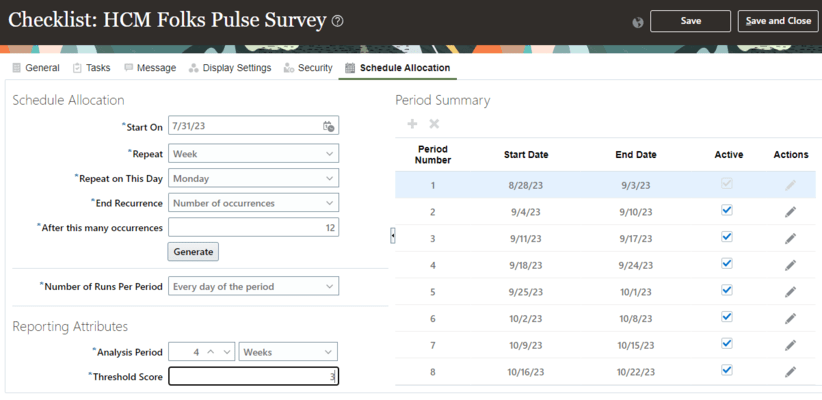
Once done, click on Save and Close button. With this Journeys for pulse survey is ready.
Assign Touchpoint Pulse Journey
Navigation : My Client Groups » Journeys » Explorer
In the previous step we only defined Pulse Survey journey but it is not assigned to any workers yet. To assign it to workers open Journey app and click on Explorer tab and search the journey we just configured that is – HCM Folks Pulse Survey.
Click on the journey name to open it. To assign it to workers click on the Assign Journey button. Click on the Repeat field and select value As per schedule.
In the Whom is this journey for? section assign it based on line manager hierarchy or Org hierarchy.
Finally Click on Assign button.
Experience Touchpoint Pulse Survey
Login as an employee to whom pulse survey journey is assigned in the previous step and follow below navigation.
Navigation : Me » Journeys » My Journeys tab
Search for the journey HCM Folks Pulse Survey and click on it to open it. Participate in the Survey and complete the questions.
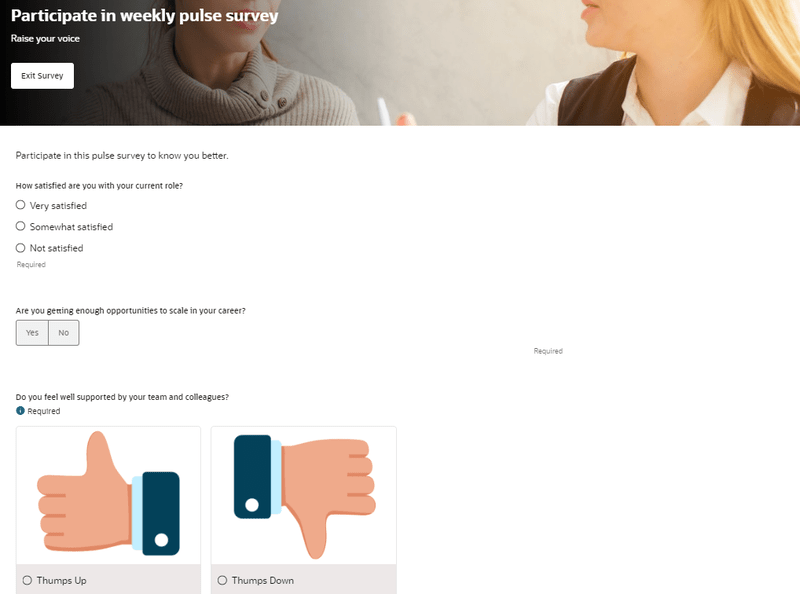
Explore Touchpoints
After completing survey, navigate to Me » Touchpoints and you will see your pulse score under header Pulse score for HCM Folks Pulse Survey.
Similarly logout from employee login and login back as the manager of that employee and navigate to My Team » Touchpoints » Summary Tab, you will see employee pulse score under the heading Team Pulse Score.
As a manager you can also click on the Employees tab then click on the employee name who has just completed the pulse survey and you can check score under heading Pulse score for HCM Folks Pulse Survey.
Touchpoints Pulse Survey Questions
In this article we covered pulse survey functionality of Oracle Fusion Cloud Touchpoints. If you have any further question regarding this concept, please feel free to ask your question in the forum.



