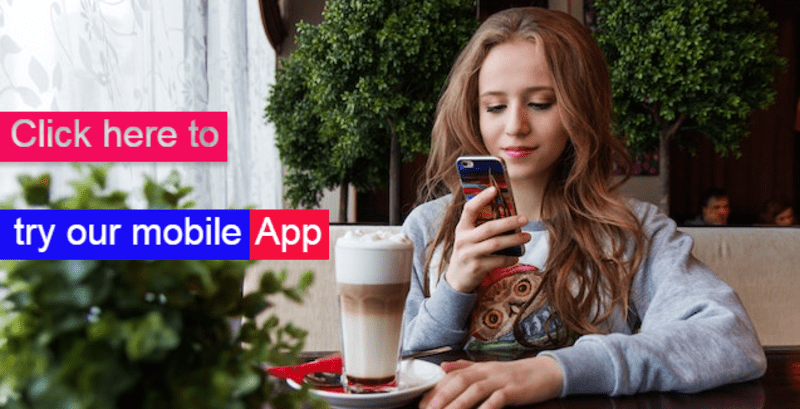What is Position Synchronization?
You already know that position synchronization is a popular Oracle Cloud HCM functionality that automatically inherits data from a position to an employee’s assignment record. This reduces the manual effort required for HR professionals and line managers to enter several key assignment details on the assignment screen. They no longer need to re-enter the details when performing an assignment change action, which reduces manual errors and improves data accuracy.
How do you synchronize Position DFF?
You can enable position synchronization at the enterprise level or legal employer level. But imitation with this position synchronization process is that it only inherits some predefined fields from positional details, such as Job, Department, Location etc.
In this article we will go through the steps that you can follow to inherit custom segments from position to assignment.
1. Enable : Synchronize Mapped Flexfields
The very first step in this process is to enable Synchronize Mapped Flexfields option while configuring position synchronization. This is supported at Enterprise as well as Legal Employer level.
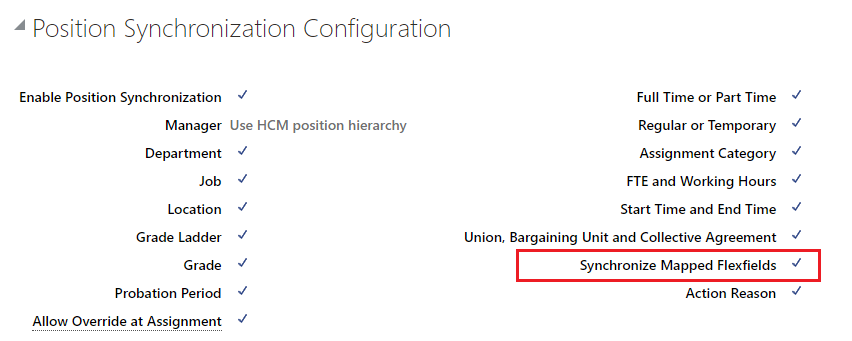
2. Configure DFF Segments
This option only allows to inherit data from position DFF to Assignment DFF, you can’t inherit any standard position field to assignment DFF or Position DFF to any standard assignment fields.
You must configure either one or multiple global segments or context segments for both these DFFs.
- PER_POSITIONS_DFF
- PER_ASG_DFF
Don’t forget to deploy flex field segments
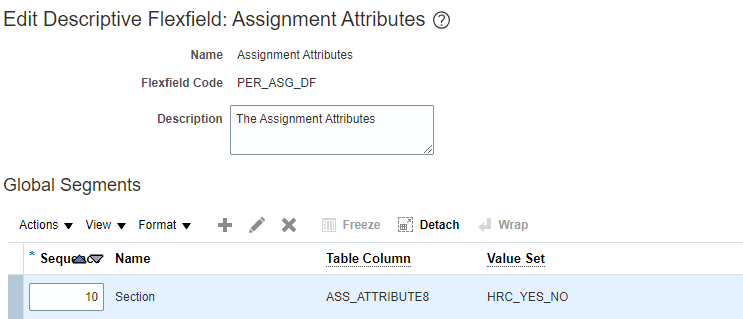
3. Map Position DFF with Assignment DFF
As our DFFs are created, the next step is to configure mapping between these DFF segments. Search for the task Manage Assignment Flexfield Mapping

If you have created your position segments as context segments, first select the context name from Source Context field, and then select the segment you configured from Source Segment field. If you created global segment, directly select that segment from Source Segment field.
Follow the same steps for Assignment DFFs in the Destination Context or Destination Segment to create mapping between Position DFF and Assignment DFF.
If you want to enable this mapping at Enterprise level, enable the checkbox – Enable Position Synchronization. If you only want it for few legal employers, you can click on Add Row button in the Legal Employer Configuration section and select desired legal employers and enable the checkbox to synchronize position data as shown below in the image.
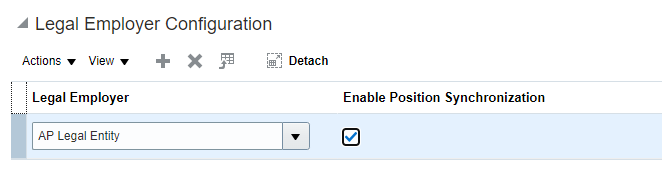
4. Verify Position Synchronization
To verify the setup, you need to have a position with a value in the position DFF. Attach the same position to a worker and you will notice that assignment DFF segment is populated with the value from position DFF you mapped in the previous step.
If you want to constantly sync position DFF and Assignment DFF, you can schedule the process Synchronize Person Assignments from Position
Position Synchronization Interview Questions
I hope that after following this article you can confidently answer following interview questions related to position synchronization.
- What is position synchronization?
- Can you enable position synchronization just for a single or few legal entities?
- How do you enable position synchronization at enterprise level but just exclude one legal entity?
- What are the fields that get inherited through position synchronization?
- Can you synchronization any custom fields from position, if yes, how?
- What is the process name that you need to run for position synchronization?
- When do you suggest your customer to use position synchronization?
- What is Synchronize Mapped Flexfields option in position synchronization?
- Can you override synchronized field from position in the assignment filed, if yes, how?
- What will happen if you change the position fields once it has already assigned to workers?