Introduction
In the world of Oracle HCM, Excel remains a powerful tool for managing, analyzing, and interpreting HR data. One of the most useful functions in Excel for HCM professionals is the VLOOKUP formula. Whether you’re managing employee records, validating data, or reconciling reports, VLOOKUP can help you quickly search and retrieve specific data points.
This guide will walk you through VLOOKUP, using examples tailored to the Oracle HCM community, so you can apply this function effectively in your day-to-day tasks.
To enhance your understanding, check out our video tutorial: Master Excel VLOOKUP: A Step-by-Step Guide to Becoming a VLOOKUP Pro for clear visual guidance and practical demonstrations.
What is VLOOKUP?
VLOOKUP stands for Vertical Lookup. It is an Excel function used to search for a value in the first column of a table and return a corresponding value from another column in the same row.
Syntax of VLOOKUP
=VLOOKUP(lookup_value, table_array, col_index_num, [range_lookup])- lookup_value: The value you are searching for (e.g., Employee ID).
- table_array: The range where the data is located (e.g., A2:D100).
- col_index_num: The column number in the table from which to retrieve data (e.g., 2 for the second column).
- range_lookup:
TRUEfor an approximate match orFALSEfor an exact match (default isFALSE).
Step-by-Step Guide to Using VLOOKUP
Let’s go through VLOOKUP step by step with examples relevant to Oracle HCM tasks.
Scenario 1: Retrieving Employee Names Based on Employee IDs (Master Data in a Different Excel File)
Imagine you have two datasets:
- Employee Master List (in a different Excel file)
This contains detailed employee information, such as Employee ID, Employee Name, Department, and Job Title.
| A | B | C | D |
|---|---|---|---|
| Emp ID | Employee Name | Department | Job Title |
| 1001 | John Smith | HR | HR Manager |
| 1002 | Alice Johnson | IT | Developer |
| 1003 | David Brown | Finance | Analyst |
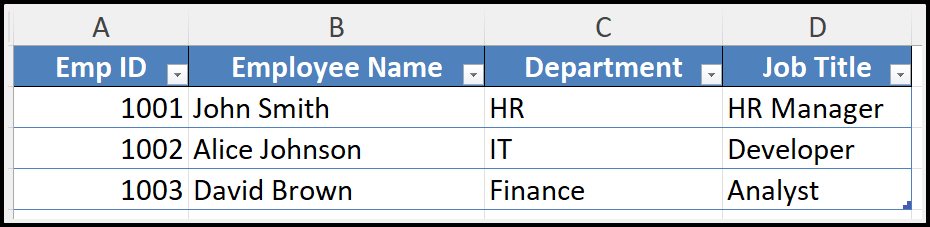
- Payroll Report
You have a list of Employee IDs, and you want to pull the corresponding Employee Names from the Master List.
| A | B |
| Emp ID | Employee Name |
| 1001 | ? |
| 1002 | ? |
| 1003 | ? |
Step 1: Writing the VLOOKUP Formula
In cell B2 of the Payroll Report, type the following formula to look up the Employee Name for Employee ID 1001:
=VLOOKUP(A2, '[EmployeeMaster.xlsx]Sheet1'!A2:D4, 2, FALSE)
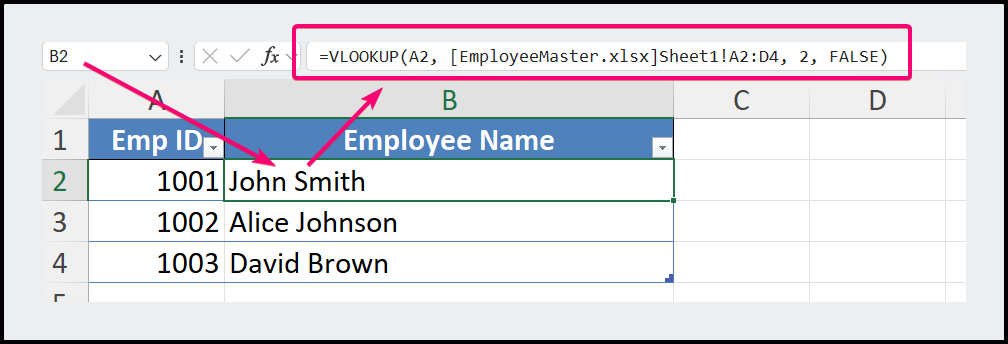
Explanation of the Formula:
- A2: The lookup value (Employee ID 1001).
- ‘[EmployeeMaster.xlsx]Sheet1’!A2:D4: The range where Excel will search for the Employee ID in the external file.
- 2: The column number to retrieve the Employee Name (the second column in the Employee Master List).
- FALSE: Specifies that we want an exact match.
Scenario 2: Retrieving Employee Names from a Different Sheet in the Same Workbook
Now let’s look at an example where the data is in a different sheet within the same Excel file.
- Employee Master Data (Sheet Name: “EmployeeMaster”)
| A | B | C | D |
| Emp ID | Employee Name | Department | Job Title |
| 1001 | John Smith | HR | HR Manager |
| 1002 | Alice Johnson | IT | Developer |
| 1003 | David Brown | Finance | Analyst |
- Payroll Report (Sheet Name: “Payroll”)
| A | B |
| Emp ID | Employee Name |
| 1001 | ? |
| 1002 | ? |
| 1003 | ? |
Step 1: Writing the VLOOKUP Formula
In cell B2 of the “Payroll” sheet, type the following formula to look up the Employee Name for Employee ID 1001:
=VLOOKUP(A2, EmployeeMaster!A2:D4, 2, FALSE)Explanation of the Formula:
- A2: The lookup value (Employee ID 1001).
- EmployeeMaster!A2:D4: The range where Excel will search for the Employee ID in the “EmployeeMaster” sheet.
- 2: The column number to retrieve the Employee Name (the second column).
- FALSE: Specifies that we want an exact match.
Expected Result:
| A | B |
| 1001 | John Smith |
| 1002 | Alice Johnson |
| 1003 | David Brown |
Common Use Cases for Oracle HCM Professionals
1. Validating Data in Reports 📅
Suppose you’re working with an absence management report and need to cross-check employee details. VLOOKUP can help validate that Employee IDs in the absence report match those in the master employee list.
2. Reconciling Payroll Data 💸
When reconciling payroll, you may need to pull employee details into a payroll sheet to ensure that the right employees are being paid. VLOOKUP simplifies this process by fetching employee names, departments, or job titles based on their IDs.
3. Preparing Audit Reports 🏆
For audit purposes, you may need to verify data consistency between different Oracle HCM modules (e.g., comparing data between Core HR and Payroll). VLOOKUP can help you ensure that records are consistent across these datasets.
4. Employee Data Load from Legacy Applications 📊
For technical consultants handling data migrations, VLOOKUP is invaluable for loading employee data from legacy systems into Oracle HCM. When preparing data for upload, you can use VLOOKUP to map and validate fields like Employee IDs, Names, Departments, and Job Titles between the old system data and Oracle HCM format.
Handling Errors with VLOOKUP
Sometimes VLOOKUP returns errors, such as #N/A, if the lookup value isn’t found.
Solution: Using IFERROR
To avoid errors, wrap the VLOOKUP formula with IFERROR:
=IFERROR(VLOOKUP(A2, EmployeeMaster!A2:D4, 2, FALSE), "Not Found")This will return “Not Found” instead of an error if the Employee ID is missing from the master list.
Conclusion
Mastering the VLOOKUP function can significantly improve your efficiency when handling HR data in Excel. Whether you’re reconciling payroll, validating data, or preparing reports, VLOOKUP is a valuable tool in your Oracle HCM toolkit.
Start applying VLOOKUP in your daily tasks and experience the power of seamless data retrieval!



