While working on any Oracle Cloud development or test pod (instance), you may have seen a banner message at the top of the page that displays information such as when the pod was cloned from production, or whether the instance you are working on is a test pod or development pod. If you have ever wondered how to display those messages, then worry no more! In this article, we will cover everything that it takes to display a custom banner message at the top of the page in an Oracle Cloud application.
If you think you have never seen such a message, please refer to the screenshot below for an example of what we are talking about and how to achieve this. Its displaying a custom banner message “Dev Pod : Last cloned from production on 1/1/12023”
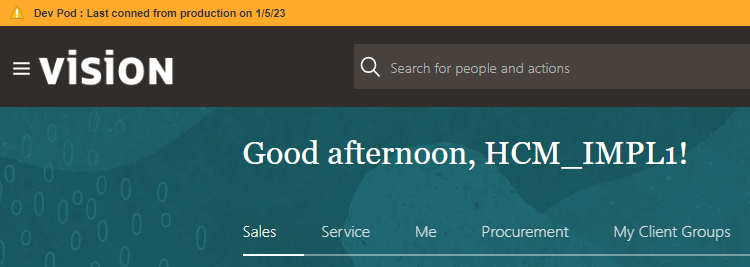
Benefits of Displaying Custom Banner Message
Custom banner messages are a powerful feature of Oracle applications that can be used to communicate important information to users. They are often used to remind users of when an application was cloned or refreshed from production, or to indicate the type of pod they are working in as follows:
- Display message to remind when was the application cloned/refreshed from production environment : This type of message is typically displayed in non-production environments. Due to Oracle’s quarterly patch releases, lower pods (non-production pods) undergo frequent refreshes, especially when multiple lower pods are in use and the payroll cloud is implemented. The banner message serves the purpose of guiding you to the appropriate pod for replicating production issues. It provides information about the age of the pod you are currently working on in relation to the production environment, aiding in effective troubleshooting and development activities.
- Display message to remind the type of pod you are working on :This is especially crucial for consultants who often have access to and work on multiple pods simultaneously, including production environments. In Single-Sign-On (SSO) enabled environments, where manual password entry is not required, the risk of accidentally logging into the wrong environment and performing unintended actions is significantly higher. There have been instances where consultants have mistakenly logged into production environments and deployed irreversible configurations that should have been tested and signed-off in the test pod first. The banner message displayed at the top consistently reminds you of the pod you are currently working in, whether it is a Development (Dev) pod, Test pod, or Production environment.
Below are some other areas where custom banner messages can be effectively utilized.
- Informing Pod Refresh Schedule: Displaying a message to inform when the pod is scheduled to be refreshed is beneficial for functional and technical consultants. This allows them to take necessary measures, such as backing up their code, before the refresh takes place. By providing advance notice, potential disruptions and data loss can be mitigated.
- Conveying Important Corporate Messages and Announcements: Utilizing banner messages to display key corporate messages and announcements is a valuable communication strategy. Significant public corporate announcements can be prominently showcased as banner messages within the production instance, ensuring widespread visibility and awareness among users.
- Announcing System Outages: During system outages or maintenance activities, banner messages can be used to inform users about the unavailability of specific functionalities or the entire system. By displaying a clear message, users are promptly notified, preventing confusion or frustration when attempting to access temporarily unavailable services.
- Task Reminder Messages: Banner messages can serve as reminders to users, encouraging them to complete specific tasks or actions. Whether it’s a pending approval, an upcoming deadline, or a required action, the banner message provides a constant visual cue, ensuring important tasks are not overlooked or delayed.
By leveraging custom banner messages in these areas, organizations can effectively communicate important information, improve user experience, and streamline operations.
How to Display Custom Message at The Top of The Page
To display a banner message search for the task “Manage Administrator Profile Values“, which will open the Manage Administrator Profile Values page . On this screen search for the Profile Option Code “FND_BANNER_MESSAGE”
Scroll down to FND_BANNER_MESSAGE: Profile Values section and click on New (+) button and enter details as follows
- Profile Level : Site
- Profile Value : Welcome to hcmfolks.com
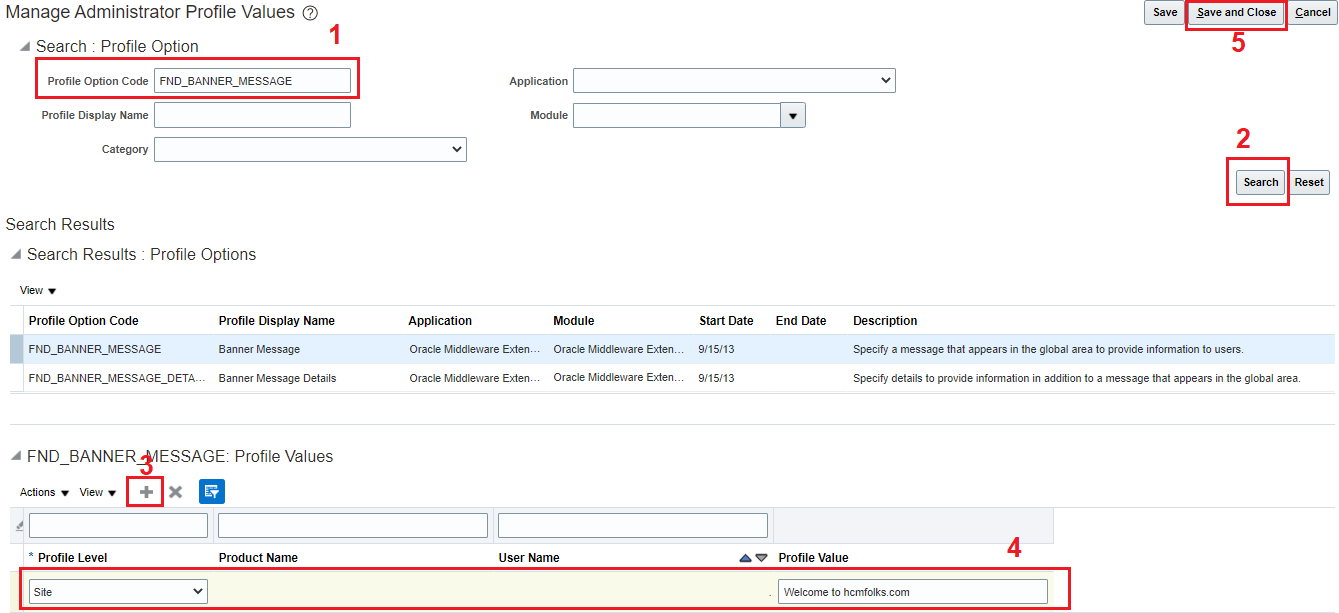
Click on Save and Close button. Logout and login back to see the message at the top of the page.
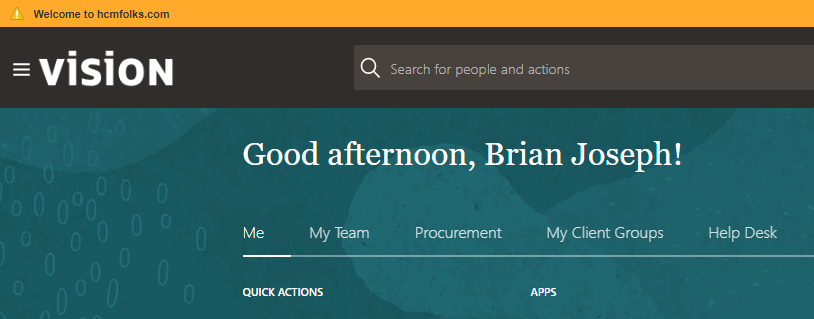
Conclusion
We hope you have found this article on displaying custom banner messages useful, and that you now have a clear understanding of how to implement them. We value your feedback and would appreciate it if you could share your thoughts in the comment section below. Your input will help us gauge the types of articles you would like to see on our website in the future.
If you have any questions or require further assistance, please do not hesitate to ask in our forum. We are here to support you and provide any additional information you may need. Thank you for reading, and we look forward to hearing from you!

